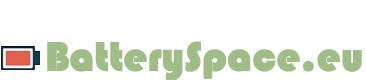Sony Battery Fix
Some SONY notebooks do not work with newer batteries, including replacement batteries from Energy+ as well as new SONY batteries. This is due to changes in the programming that lives in the charge control circuit in newer batteries. The solution involves using a SONY supplied firmware update to the bios of the notebook so it will talk to newer batteries.
We have linked to this bios updater for your convenience. (see below)
Sony BPS8/BPL8,/BPS9/BPL9,BPS10/BPL10,BPS11/BPL11/BPX11 battery drivers can be installed on Windows XP/Vista/7 32 bit operating system; for Sony BPS12/BPS13/BPS14/BPS15/BPS18/BPS22 can be installed on 32 and 64 bit operating system.
Please disable any antivirus software and firewall prior to driver installation.
For Windows XP systems, run the software as instructed.
For Windows Vista or 7 systems, you must login as the "Administrator" user prior to installation or "Run as administrator" for step 1.3 below.
Do not interrupt installation once started. A typical install takes 5-15 minutes depending on laptop configuration (i.e. operating system, software, firewall, etc... ). Interrupting the installation could cause total permanent system failure. You will be solely responsible for this if you unplug the computer, or reboot it before the installation is complete.
If this happens, you will need to contact SONY directly to discuss if your computer is repairable. Any charges incurred will be your own responsibility.
The following are compatible battery models:
BPS8/BPL8 models
BPS9/BOS10/BPL9/BPL10 models
BPS12/BPL12 models
BPS13/BPL13 models
BPS14/BPL14 models
BPS15/BPL15/BPS17/BPL17 models
BPS18/BPL18 models
BPS21/BPL21 models
BPS22/BPL22 models
Step by Step Instructions
1.0 Click here to download SonySetup.exe
1.0.1 Print this page out. Then quit all open programs and disconnect from the internet and turn off your wireless adapter.
1.1 With the original battery your computer came with inserted and AC adapter still plugged into laptop, Shut down. Important Note: Original battery must have 5% or above charge remaining.
1.1.1 If the original battery is not available or unable to be charged above 5%, boot up laptop with only AC adapter connected (i.e. no battery inserted). Continue with installation and refer to 1.3.1 for additional instructions.
1.2 Double click on "SonySetup.exe" to start installation. Note: The program will auto-detect which driver is required for the laptop.
1.3 Read through Agreement carefully and accept to proceed with installation. Click on "Update" The installation process will automatically back up the original BIOS. Once the BIOS is updated, the laptop will reboot. If it does not, manually reboot laptop.
****Note: "File Mode" is the safe mode and will automatically back up the original BIOS file before update. Do not choose "Patch Mode." It is not safe. It will update BIOS patch files and will not back up original BIOS.
1.3.1 (For laptops without original battery or unable to have 5% charge on battery) Pop-up warning will appear after clicking "Update" warning of missing battery. Close installation and insert replacement battery. Go back to step 1.2 and continue installation.
1.4 Once the laptop has rebooted, replace the Sony battery with the replacement battery. Note: Be sure to fully charge replacement battery prior to unplugging the adapter.
1.5 Installation is complete. If the light on the battery flickers, shut down laptop then remove and reinsert replacement battery then boot the laptop.